Last Updated on December 17, 2024 by Akhilesh

Copilot for Microsoft 365 is an AI-powered productivity tool that uses large language models (LLMs). It integrates with the Microsoft Graph and Microsoft 365 Apps to automate tasks and answer user questions with real-time intelligent assistance. This enables users to enhance their creativity, productivity, and skills. It works alongside popular Microsoft 365 Apps such as Word, Excel, PowerPoint, Outlook, and Teams to offer real-time assistance in the form of, for example, edit suggestions or analysis.
The tool is currently available to enterprise organizations and the setup process is straightforward, involving data preparation and license assignment.
Download Whitepaper
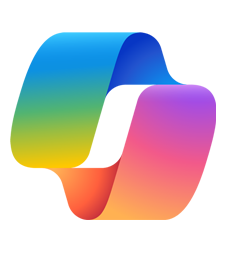
The Various Copilot Options
There are multiple types of Copilot available. The core Microsoft Copilot solution is the name now used for the service previously known as Bing Chat. This generative AI chatbot can help users with tasks like coding, finding answers to questions, generating images, and writing emails.
The other Copilots available span Microsoft’s various applications and tools, offering specific services and features. Currently, these options include:
Windows Copilot: This is an AI assistant streamlining tasks related to PC settings and web browsing. It can turn on your computer’s dark room, organize windows, help you shop for products, and assist with internet browsing via Microsoft Edge.
Microsoft 365 Copilot: This was released fully in November 2023, and brings generative AI to all your Microsoft apps, such as Teams, PowerPoint, Excel, Outlook, and Word. It can summarize and draft emails, generate Python visualizations in Excel, and optimize digital workflows. The Microsoft 365 plan for Copilot also includes Copilot Studio, Microsoft’s low-code generative AI tool.
Security Copilot: This is Microsoft’s AI tool for security workflows. It is integrated with the company’s existing security resources like Microsoft Sentinel, Intune, and Defender Threat Intelligence. It allows companies to track and respond to cyberattacks with efficiency.
Dynamics 365 Copilot and Copilot for Sales and Service: This is Microsoft’s complete range of Copilot tools for customer-facing businesses. Dynamics 365 Copilot integrates with your CRM and ERP systems. The Copilots for sales and service offer intelligent tools to support teams in their day-to-day workflows.
Copilot in Viva: This is Microsoft’s Copilot integration in the Viva Engagement platform. It’s built on the same system as Microsoft Copilot 365 and includes integration with the Microsoft Graph.
Advantages
Here are some of the reasons why you might want to consider installing Microsoft Copilot:
Enhanced Productivity: Microsoft Copilot is designed to help complete tasks more efficiently, which can boost your productivity. It simplifies tasks and automates processes so you can focus on more important work.
Unleashed Creativity: This tool provides real-time suggestions to improve the quality of your content, grammar, and readability, which can help you be more creative.
Seamless Integration: Microsoft Copilot works well with other Microsoft 365 applications, such as Email, Word, PowerPoint, and Excel, to improve their functionality and user experience.
Knowledge Discovery and Security: This AI-powered productivity tool helps you discover new knowledge while ensuring your data’s security, an essential aspect of today’s digital workspace.
Career Development: By enhancing your skills and enabling informed decision-making, Microsoft Copilot can help you chart a path for career development.
It is important to take into account that the benefits of such tools depend on your specific needs and how well you use them.
Data Preparation and Governance Considerations
There are some important considerations that IT teams must be aware of before implementing Copilot for Microsoft 365. The most significant of these is that organizations should address the security and privacy concerns that come along with using Copilot. It’s crucial to ensure that users are only accessing the bare minimum of data that they need to do their jobs and best practices and tools must be implemented to prevent the oversharing of data and restrict access without affecting user productivity.
In addition, organizations must clean up their data so that Copilot can use it correctly. To ensure a smooth experience for end users, IT should remove any redundant, outdated or trivial data. Other best practices include the standardization of file names and files should be tagged with descriptive keywords.
In general, organizations should take into account data governance as they prepare for Copilot and ensure that they maintain compliance as they continue to use the tool. Data preparation can be a long and complicated process, so this should be a separate project in itself before getting started on installation and setup. A crucial first step would be to create a plan around data access and management.
Prerequisites to Setting Up Copilot for Microsoft 365
Before setting up Copilot for Microsoft 365, it is essential to ensure that Microsoft’s prerequisites for using the tool are met and also be aware that customers must have at least 300 E3 or E5 licenses in their organization to be able to implement Copilot for Microsoft 365.
Microsoft does recommend upgrading devices to Windows 11 to provide a better user experience but the 365 Copilot is also available on Windows 10. Once a company is sure that it’s ready, admins can begin the process to install and set up the copilot.
Assigning Licenses for Microsoft 365 Copilot
Once you have the right subscriptions and follow the prerequisites described above, you can assign licenses for Copilot to Microsoft 365 users on your tenant following these instructions:
- Launch the Microsoft 365 admin center at https://admin.cloud.microsoft
- Go to Users, Active Users, and select Add a user
- In the Set up the basics pane, fill in the basic user information, and then select Next
- Fill in the first and last name, display name, and username
- Choose the domain for the user’s account. For example, if the user’s username is Jakob, and the domain is contoso.com, they’ll sign in by using jakob@contoso.com
- Choose either to use the autogenerated password or to create your own strong password for the user
- The user must change their password after 90 days. Or you can choose to Require this user to change their password when they first sign in
- Choose whether you want to send the password by email when the user is added
- In the Assign product licenses pane, select the location and the appropriate license for the user. If you don’t have any licenses available, you can still add a user and buy additional licenses. Expand Apps and select or deselect apps to limit the apps the user has a license for. Click Next
- In the Optional settings pane, expand Roles to make this user an admin. Expand Profile info to add additional information about the user
- Select Next, review your new user’s settings, make any changes you like, then select Finish adding, then Close
For existing users, just visit the ‘Assign product licenses’ pane for each user and select the appropriate license. You can also expand the ‘apps’ section to enable Copilot. Administrators can also assign licenses to employees at any time through the ‘Active users’ page.
For some apps, such as Word and Copilot, dialog boxes automatically appear when users create a new document.
In other environments, users must click the Copilot button from a menu ribbon (such as on Microsoft Teams). Microsoft suggests enabling the ‘feedback features’ within Copilot for insights into user experience.
You can also use the Microsoft 365 Copilot usage report to get an overview of user adoption, retention, and engagement.
The complete reports are available in the Microsoft 365 admin center via ‘Reports’ and ‘Usage’. Microsoft also recommends sending welcome emails to users to introduce them to Copilot.
Audit Copilot Activity in Microsoft Purview
All activity from Copilot for Microsoft 365 can be discoverable using content search in the Microsoft Purview portal. From the portal, you can start an audit from the Audit Tab located on the left navigation. You can also apply retention policies to retain content in prompts and responses based on your organization’s requirements.
If you’d like to see how the Lepide Data Security Platform can help you effortlessly monitor Microsoft 365 activity, schedule a demo with one of our engineers.

 Group Policy Examples and Settings for Effective Administration
Group Policy Examples and Settings for Effective Administration 15 Most Common Types of Cyber Attack and How to Prevent Them
15 Most Common Types of Cyber Attack and How to Prevent Them Why AD Account Keeps Getting Locked Out Frequently and How to Resolve It
Why AD Account Keeps Getting Locked Out Frequently and How to Resolve It
