Last Updated on December 17, 2024 by Deepanshu Sharma

What is Microsoft Copilot
Microsoft Copilot is a conversational AI chat interface that allows users to search for specific information, generate text, summarize documents, and even create images based on written prompts. It can also write code in various programming languages, including JavaScript, C, and Python. Note that Copilot is still in development and is constantly evolving, with changes made to its functionality, design, and backend technology. While it’s unclear what specific tasks are performed locally on user devices, most processing is still done on Microsoft’s cloud servers.
Download Whitepaper
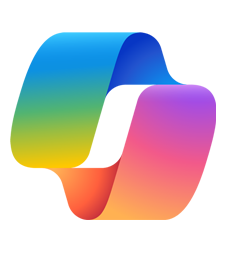
Types And Versions Of Copilot
Microsoft offers three subscriptions of Copilot: Copilot, Copilot Pro, and Copilot for Microsoft 365.
- Copilot: The free Copilot version allows users to find information, create content, and complete tasks quickly, with features including text, voice, and image capabilities, document summarization, and web page summarization.
- Copilot Pro: This subscription is available for $20 per user per month, and adds faster responses during peak times, provides integration with select Microsoft 365 apps, and is capable of faster AI image creation.
- Copilot for Microsoft 365: Copilot is available as a part of Microsoft 365 Business Standard or Business Premium subscriptions, starting at $30 per user per month with an annual subscription. This version includes all features from the previous versions, plus Copilot integration with Microsoft Word, Excel, PowerPoint, OneNote, and Outlook, as well as Microsoft Teams, along with enterprise-grade data protection and customization options through Microsoft Copilot Studio.
In addition to the subscriptions above, Microsoft Copilot falls under the following categories:
- Copilots for Life: Enhances online search and browsing experience, integrates with Windows 11 and Edge, perfect for day-to-day tasks.
- Copilot for Productivity: Boosts productivity by providing intelligent suggestions and automating tasks in Microsoft 365 apps (Word, Outlook, Excel).
- Copilots for Data and Analytics: Helps manage and analyze data, providing insights and optimizing business operations.
- Copilots for Business Applications: Integrates with Dynamics 365 to enhance business processes and customer interactions.
- Copilots for Security: Provides cutting-edge security features to protect sensitive information and maintain compliance.
- Copilots for Sales, Services, and Development: Assists in specific business areas, such as sales, services, and development, with intelligent suggestions and automation.
What Does Microsoft Copilot Do?
With Microsoft 365 Copilot, you can free up your time to focus on high-value tasks by leveraging its AI-powered assistance to tackle labor-intensive tasks. It can draft a feature announcement based on a provided document, create a meeting slide, write an email, generate a table and graphs, summarize a meeting, and even assist with managing Excel Pivot Tables and mailbox organization. Simply enter a prompt, and Copilot will generate the desired output, saving you time and effort. And if you’re not satisfied with the initial result, you can easily click “Regenerate” to try again, ensuring you get the output you need.
Copilot is integrated into a wide range of Microsoft apps, including:
- Outlook: Summarize and reply to emails, rewrite/rephrase emails, and add style
- Teams: Organize meetings and topics, set schedules, and improve collaboration
- Word: Create document copies, edit sentences, summarize content, and improve writing style
- PowerPoint: Use natural language commands to change layouts and format text, convert documents to presentations, and create presentations from prompts
- Excel: Analyze data with ease, ask questions about data, and reduce reliance on complicated formulas
How To Use Microsoft Copilot
While a complete guide to using Microsoft Copilot is beyond the scope of this article, below are some tips to help you get started on various platforms:
Windows 11: Access Copilot by pressing the Windows key + C to bring up the desktop application. Use voice commands to control your Windows machine, such as “Turn on dark mode”, “Change wallpaper”, or “Snap windows side by side”.
Edge Browser: Click the Copilot button on the top right corner of the browser to access the AI assistant. Use Copilot to take actions on your browser, such as “Organize my tabs” or “Paint an image of a pixelated dragon breathing a rainbow of colors”. Enable page content access by clicking on the three dots and selecting “Notification and App settings” to summarize or use content from the current web page.
Microsoft 365: Access Copilot in Microsoft Office apps (Word, Outlook, Excel, PowerPoint, and Teams) by clicking the Copilot button in the Home ribbon. Use Copilot to create new presentations, add new slides, redesign slides, and more.
Microsoft Office App Examples: Copilot can be used in Microsoft Office apps. In PowerPoint, use Copilot to create new presentations, add new slides, or refresh existing designs with new themes and styles. In Excel, Copilot can help you generate insights from data, create tables, and analyze data with ease. In Word, draft articles, outlines, or start from scratch with the assistance of Copilot. Additionally, in Outlook, Copilot can help you draft emails, review and improve your writing, and even suggest alternative ways to convey your message more effectively.
Mobile Phone: Download and install the Microsoft Copilot app from the app store. Use the app to interact with Copilot using pictures and voice.
Bing.com: Access Copilot through the Bing website by clicking the Copilot tab. Use the chatbot functionality to ask questions, generate text, create images, and perform real-time internet searches.
How To Access Microsoft Copilot
According to the official documentation, to access Microsoft Copilot, you can go to Microsoft365.com on your web browser or open the Microsoft 365 (Office) app on your mobile device. If you have a work or school account, you can use Copilot with Microsoft 365, which allows you to use AI to work with your work content, including files, emails, and chats. You can access multiple apps and tools to get summaries, brainstorm ideas, and get quick answers to your work questions.
To summarise, follow these steps:
Step 1 – Install Copilot: To start using Microsoft Copilot, simply download and install it from the Microsoft 365 app store or the Microsoft Copilot website. Sign in with your work or school account and then head to the settings menu and enable Copilot to get started.
Step 2 – Access Copilot: Once enabled, you can access Copilot within any supported Microsoft application such as Word, PowerPoint, or Excel. The Copilot panel will appear on the right-hand side of the screen, ready to assist you.
Step 3 – Explore Copilot’s Suggestive Functionality: As you type, Copilot will generate relevant suggestions based on context and your previous writing patterns, which you can then select to speed up your workflow. For inspiration, check out the examples provided on Microsoft’s website.
Step 4 – Customize Suggestions: To fine-tune your experience, you can customize the suggestions to suit your preferences by adjusting the settings. Providing feedback through the user interface is also crucial in helping Microsoft refine the accuracy of Copilot’s suggestions.
Benefits Of Using Microsoft Copilot
For companies, the use of AI can boost efficiency by automating repetitive and mundane tasks, freeing up human resources to focus on high-value tasks and decision-making, leading to improved productivity, cost savings, and revenue growth. Below are some of the specific benefits that Microsoft Copilot can bring to your business:
Streamlining Document Creation and Management
Microsoft Copilot has transformed the way organizations work by accelerating document creation and management. By integrating seamlessly with Microsoft Word and PowerPoint, Copilot streamlines the process of creating and editing documents and presentations, reducing time spent on these tasks and ensuring high-quality output.
Advanced Data Analysis and Reporting
Copilot’s advanced capabilities in Excel automate complex data analysis, making it possible for users to handle large datasets and derive meaningful insights with ease. The tool also generates formulas, reducing errors and increasing the accuracy of reports and analyses.
Enhanced Collaboration and Communication
Copilot has improved communication and collaboration within organizations. In Outlook, it helps manage email communications more efficiently, ensuring important messages are addressed promptly and accurately. In Teams and Loop, Copilot enables teams to collaborate more effectively, regardless of their physical location, leading to better project outcomes and improved teamwork.
Workflow Optimization and Automation
Copilot has optimized workflow and task automation, freeing up employees to focus on more complex and strategic activities. By automating repetitive tasks across various applications, Copilot increases operational efficiency and allows employees to work smarter, not harder. The tool also enables customization of its assistance to specific organizational workflows, leading to better results and increased productivity.
Boosting Creativity and Innovation
Copilot has boosted creativity and innovation within organizations. By assisting in the creative process, from drafting documents to designing presentations, Copilot fosters an environment that encourages creativity and innovation. By handling routine tasks, Copilot frees up employees’ time, allowing them to focus on strategic thinking and high-level problem-solving.
The Future of Copilot
Microsoft will continue to prioritize its AI efforts, investing heavily in the technology and its tools, including Copilot, as a key part of its strategy to maintain its market leadership. While expanding globally, Copilot will be made available to more businesses and industries, and its integration with other Microsoft products and services, such as Windows and personal computers, is expected to continue.
The company will also offer customized versions of Copilot, both off-the-shelf and tailored to specific industries or tasks, allowing for greater flexibility and adaptability. The future of Copilot will be shaped by Microsoft’s recent investments in AI and its ambition to push the boundaries of artificial intelligence in the enterprise space, driving innovation and growth for the company.
Is Copilot Free?
As mentioned above, there is a free version of Copilot that boasts a range of features, including text, voice, and image capabilities, as well as tools for summarizing documents and web pages. However, the question “is Copilot Free?”, is not as straight forward as it seems. This is because Microsoft’s Copilot is not a single, straightforward product, but rather a range of AI-powered tools designed for specific use cases. While they all share common features, such as language model technology, conversational interfaces, and integrations with Microsoft tools, each Copilot serves a unique purpose. As it stands, users can access Copilot for free via the following platforms:
- Copilot Mobile App: available on Google Play and Apple App Store, offering conversational search, image creation, and more.
- Copilot Web App (an enhancement of Bing Chat): allows users to interact with the Copilot AI assistant, search for information, ask questions, and customize output with different conversational styles.
- Copilot for Windows: allows users to access features at no cost, including chatting with AI, managing computer settings, shopping, and writing assistance.
- Copilot for Edge: built into the latest version of the Edge web browser, offering a seamless generative AI experience for improved search and functionality.
By leveraging Microsoft Copilot, you can speed-up tasks while maintaining the highest level of quality. It’s ability to access authoritative sources and draw from a diverse range of perspectives enables comprehensive coverage and informed decision-making. Additionally, collaborating with the right tools allows for seamless teamwork and efficient project execution, ensuring that you can achieve your objectives with ease.


 Group Policy Examples and Settings for Effective Administration
Group Policy Examples and Settings for Effective Administration 15 Most Common Types of Cyber Attack and How to Prevent Them
15 Most Common Types of Cyber Attack and How to Prevent Them Why AD Account Keeps Getting Locked Out Frequently and How to Resolve It
Why AD Account Keeps Getting Locked Out Frequently and How to Resolve It
