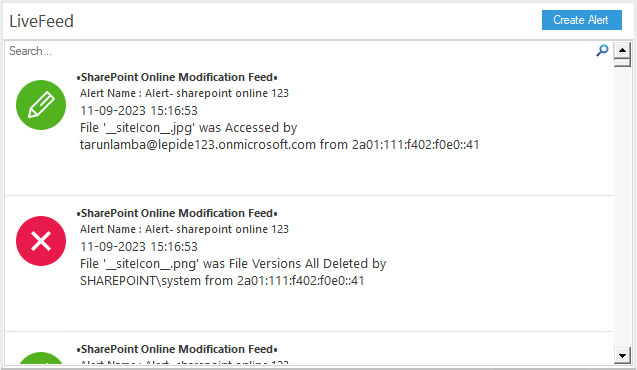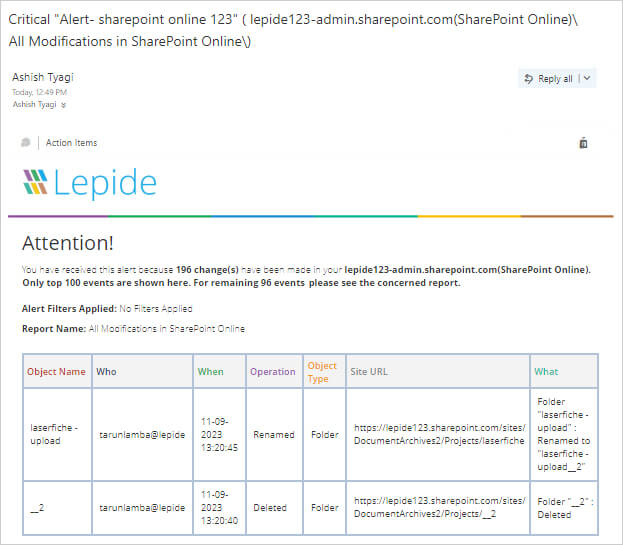Having visibility over modifications to your SharePoint site is crucial to mitigate risk and remain compliant. Automated alerts warn you when a SharePoint document or an item on your site changes so you can take appropriate remedial action if needed.
You can set up an alert for a list, library, folder, file, or list item. For example, you can set up an alert for a specific folder in a library, without having to receive alerts about other items in the library.
You can set up an alert for a list, library, folder, file, or list item. For example, you can set up an alert for a specific folder in a library, without having to receive alerts about other items in the library.
In this article we will look at two ways to set up alerts. First by using the native method and then using Lepide Auditor which provides a more straightforward approach.
Native Method
How to get Alerts on Item Changes in SharePoint
You can get an alert whenever a file, link, or folder is changed in a SharePoint document library. Depending on the item (file, folder, or link), you may see different options when you set an alert.
- Go to the list or library
- Select the file, link, or folder for which you want to set an alert
- From the list of options for the list or library, select the … (ellipses), and then select Alert Me
- In the Alert me when items change dialog, select and change the options you want
- To save, select OK
How to get Alerts on all Changes in a Document Library in SharePoint
- Go to the list or library and make sure no items are selected
- From the list of options for the list or library, select the … (ellipses), and then select Alert Me
- In the Alert me when items change dialog, change or fill in the options you want
- Select OK
Using Lepide SharePoint Auditor to Configure an Alert
Using Lepide Auditor for SharePoint, you can create real-time alerts which administrators, or selected recipients, can then receive as email notifications, LiveFeed updates and as push-notifications on the Lepide mobile application.
Alerts can be generated based on several factors. These could be:
- a single event
- pre-defined criteria (such as time and date)
- threshold-based criteria
Below are examples of a Threshold Alert on the Lepide Dashboard and an Email alert: