SharePoint is a very powerful solution when used correctly. It enables teams to collaborate efficiently and provides an invaluable platform for sharing and storing internal data. External sharing in SharePoint Online is very easy as well. Access can be provided to specific users or via anonymous links, which enables anyone who has the link to access resources without any authentication. However, to minimize serious security risks, including leaks of sensitive data, SharePoint administrators must carefully monitor all external sharing to ensure that content is protected, and compliance regulations are not breached.
There is no SharePoint Online external sharing report available natively. To achieve this, it is necessary to generate a usage summary using the SharePoint admin center. But to get a full view of external sharing across your Office 365 tenant, you’ll need to generate this summary for each site collection separately, combine the results, and then manually filter out External and Anonymous shares.
Along with this, because Microsoft 365 creates several audit records for a single sharing event, you will need to also match sharing links to particular users.
Native Method
As it is not possible to generate a report on external sharing across your entire tenant, you will have to generate and download a report for each SharePoint site collection separately. The steps to do this are as follows:
- Open the site you want to report on.
- Click the cog icon to open the Settings menu and then click Site usage.
- Scroll down to the Shared with external users section and click Run report.
- Pick a location to save the report and click Run report.
- Browse to the SharePoint Online location where you chose to save the report.
- Review the CSV report in Excel, filtering out default records (such as site Owners, Members and Visitors):
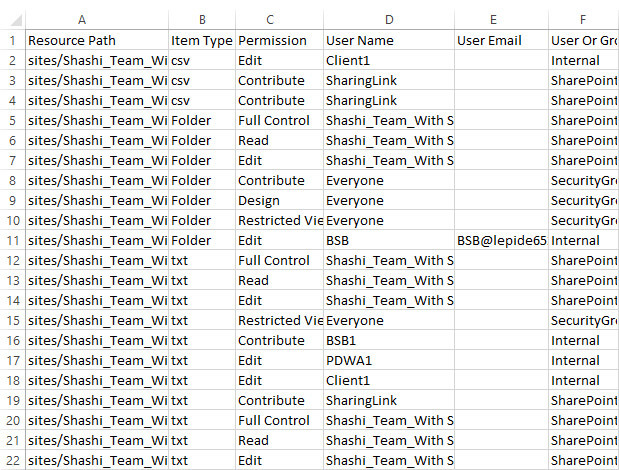
Using the Lepide SharePoint Auditor
A more straightforward way to get a SharePoint Online external sharing report is to use Lepide Auditor for SharePoint. Here you can run the External Data Sharing in Office 365 report to see all external sharing across your Office 365 tenant:
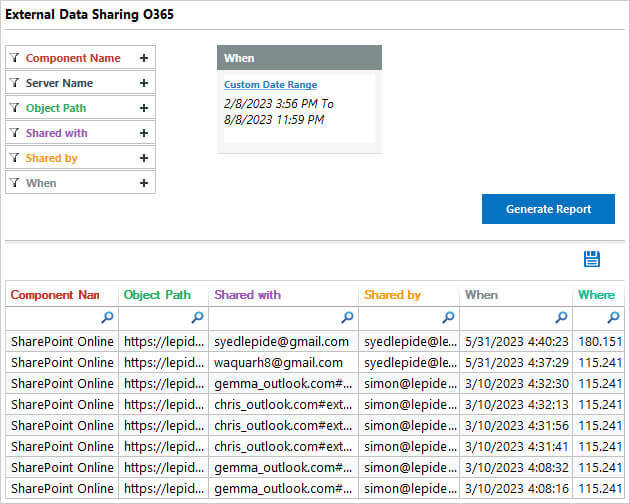
The report includes information about the Component Name, What was shared, who it was Shared With, who it was Shared By, When it was shared and Where.
To run the report:
- From the Permissions & Privileges screen, select External Data Sharing O365
- Specify a date range in the When filter and click Generate Report
- The report can be sorted, filtered, exported, and saved

